Deploying a Panorama KVM image to use with EVE-NG
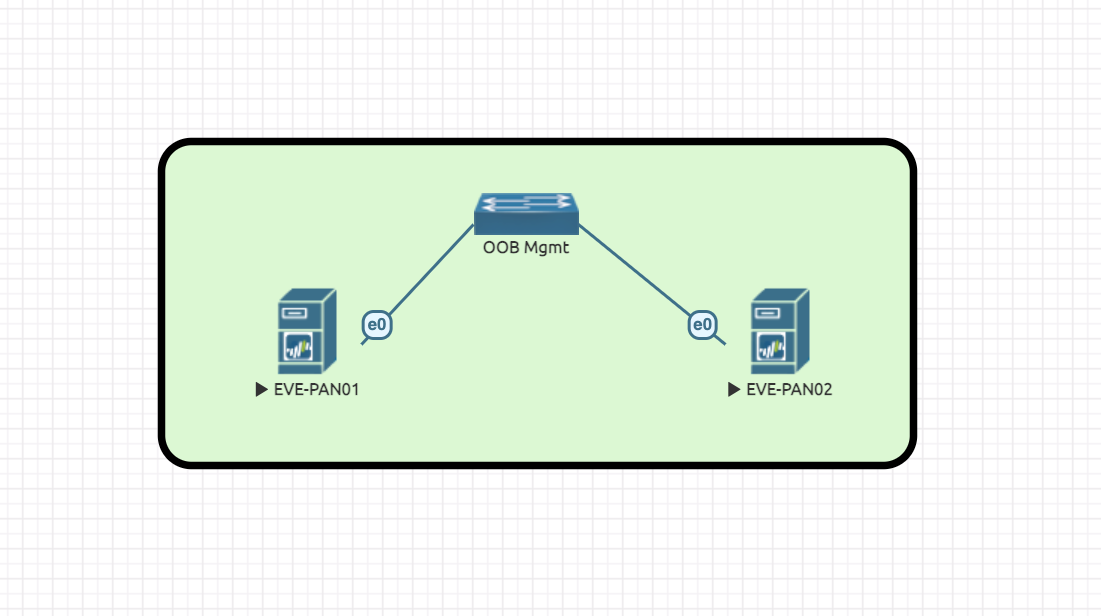
- SSH to the EVE-NG server, create a new folder for the KVM image, mkdir /opt/unetlab/addons/qemu/panorama-10.1.3
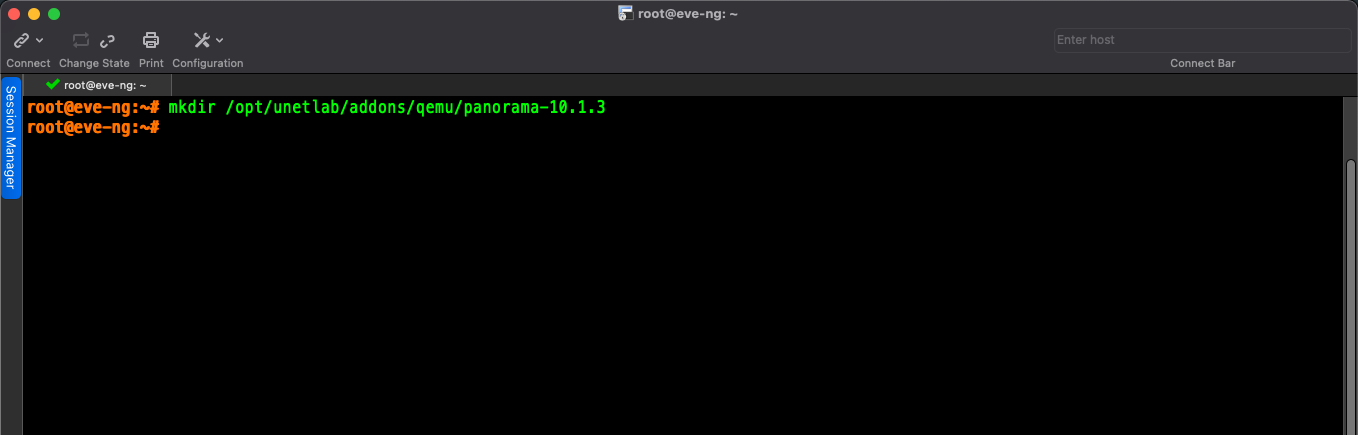
2. Copy the Panorama .qcow2 image to the /opt/unetlab/addons/qemu/panorama-10.1.3 folder using FileZilla or WinSCP as an example. The folder must be named panorama- otherwise EVE-NG won't see the image and it will not be available in the node list.
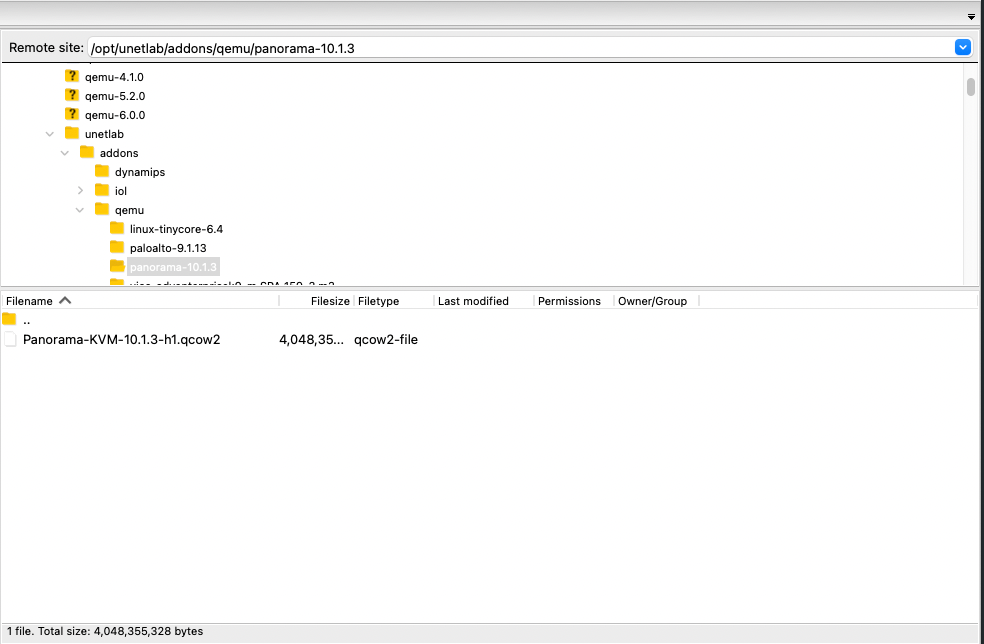
3. From EVE-NG cli, change directory to the new image folder using cd /opt/unetlab/addons/qemu/panorama-10.1.3
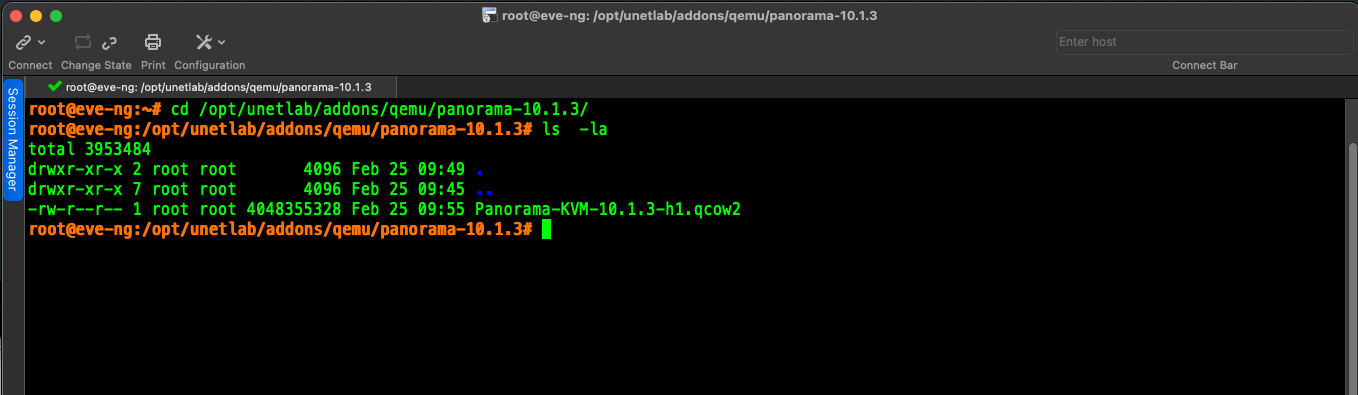
4. Rename the orginal Panorama file to virtioa.qcow2 mv Panorama-KVM-10.1.3.qcow2 virtioa.qcow2
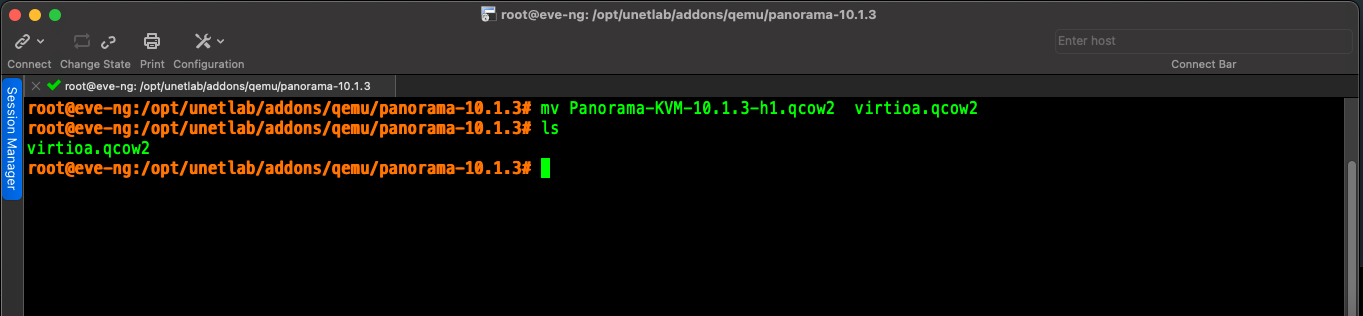
5. Create a second hard drive for Panorama logging /opt/qemu/bin/qemu-img create -f qcow2 virtiob.qcow2 100G
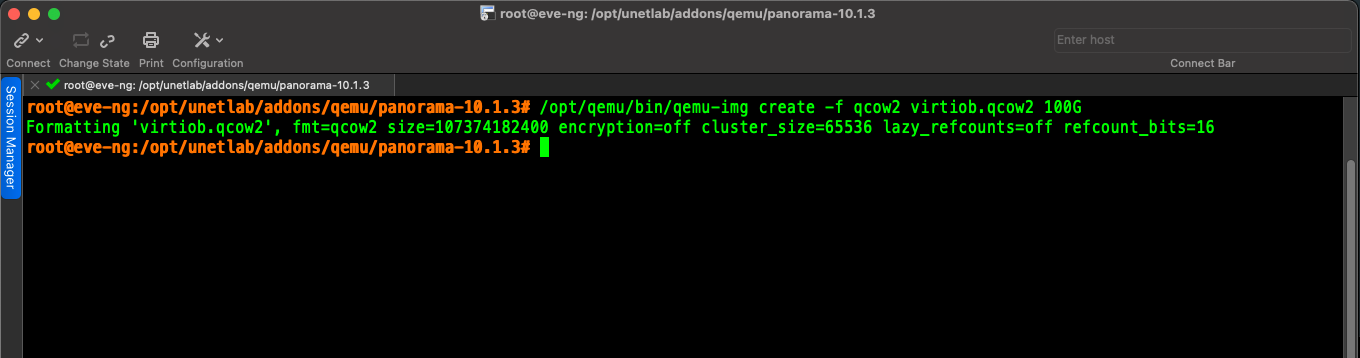
6. Fix permissions (this needs to be performed every time a new image is added) /opt/unetlab/wrappers/unl_wrapper -a fixpermissions
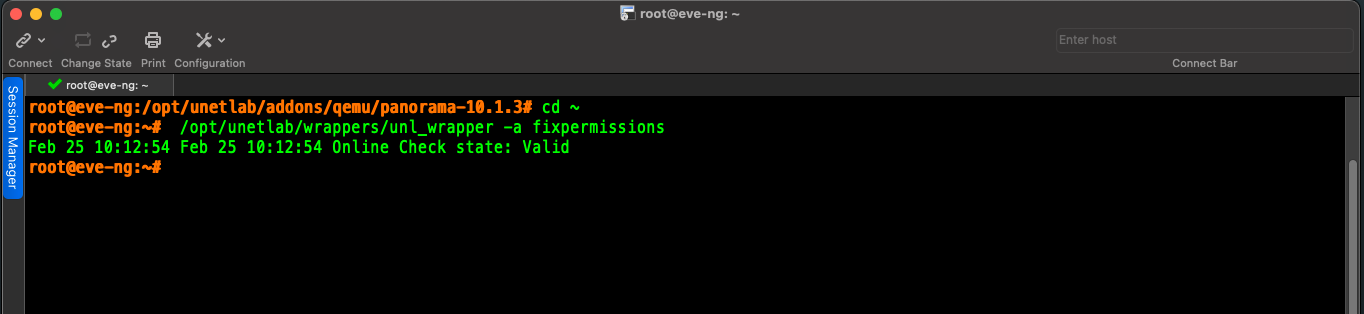
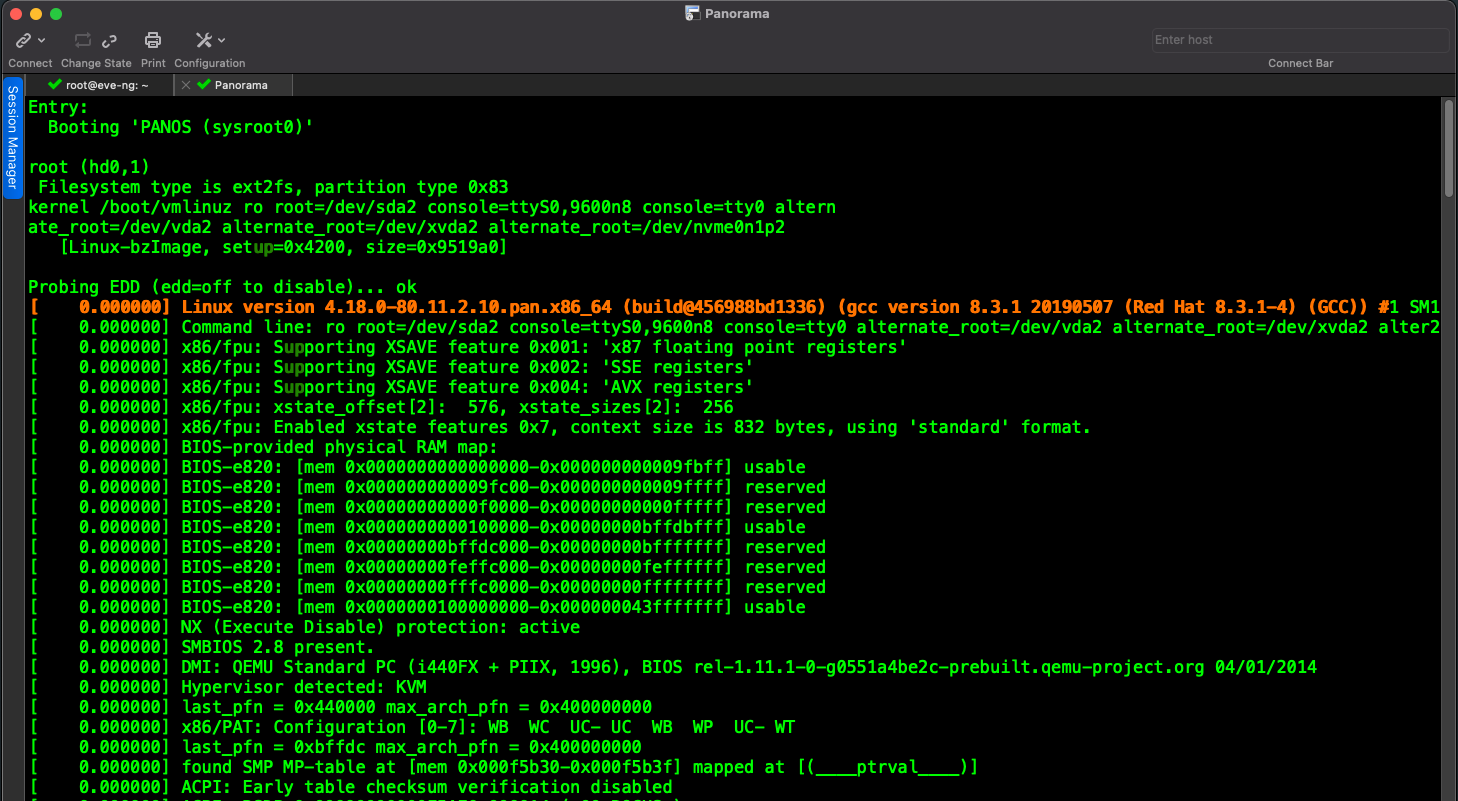
I waited at least 2o mins before being able to log into Panorama's cli , then I configured the baseline settings. What I didn't realise at the time was that the default CPU settings in EVE-NG were set to 4 CPUs which doesn't meet the minimum requirements to run the management device in Panorama mode which has the built-in log collector capability. This was an easy fix, I shut down the VM and changed to 8 CPUs and after another 10 min wait, I was able to log back in. One more thing, change the console to Telnet so you can see the console.
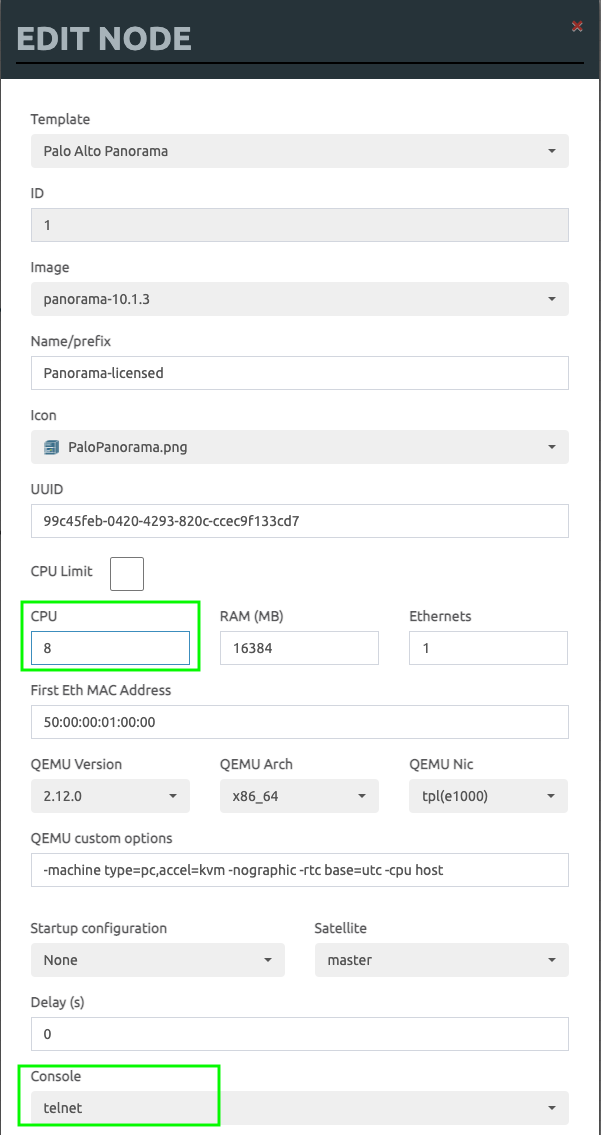
From the CLI I issued the show system info | match system-mode and could see that it was running Panorama mode.
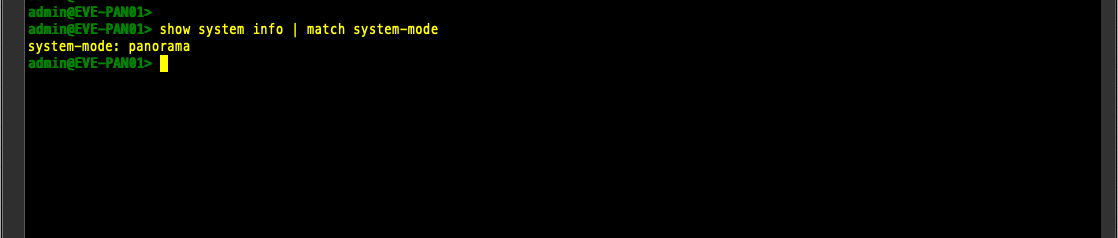
I found a lot of the details around deploying KVM images in this Palo Alto Panorama Administrators guide
Here's a snippet below, this is from Step 7 of the KVM guide.
"If you intend to use the Panorama virtual appliance in Panorama mode or as a Dedicated Log Collector, add the virtual logging disks during the initial deployment. By default, the Panorama virtual appliance is in Panorama mode for the initial deployment when you meet the Panorama mode resource requirements and have added at least one virtual logging disk. Otherwise, the Panorama virtual appliance defaults to Management Only mode. Change the Panorama virtual appliance to Management Only mode if you just want to manage devices and Dedicated Log Collectors, and to not collect logs locally.The Panorama virtual appliance on KVM only supports 2TB logging disks, and in total supports up to 24TB of log storage. You are unable to add a logging disk smaller than 2TB, or a logging disk with a size not divisible by the 2TB logging disk requirement. The Panorama virtual appliance partitions logging disks larger than 2TB into 2TB partitions"