Cisco UCS C240 M4 ESXi vSphere 7 USB Installation

Yesterday I bought a VMUG advantage membership so that I can use the 365 day evaluation licenses. Next stop ESXi vSphere 7 USB Installation on my new UCS C240 M4 lab server.
I downloaded the iso and fired up Rufus to create a bootable ESXi USB drive.
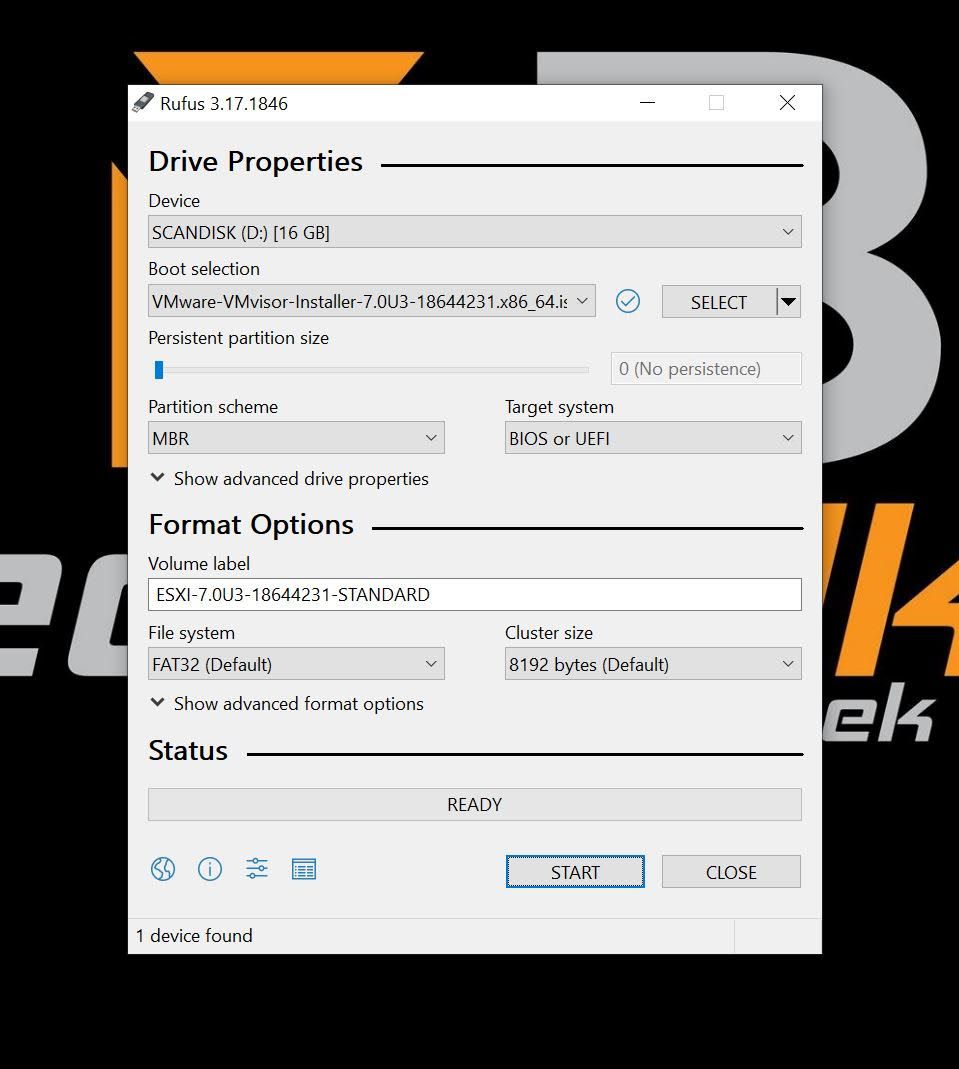
On the back of the Cisco UCS, there are two USB drives, so I plugged in the Scandisk USB drive and went back to my laptop and browsed to the Cisco Integrated Management Controller (CIMC)

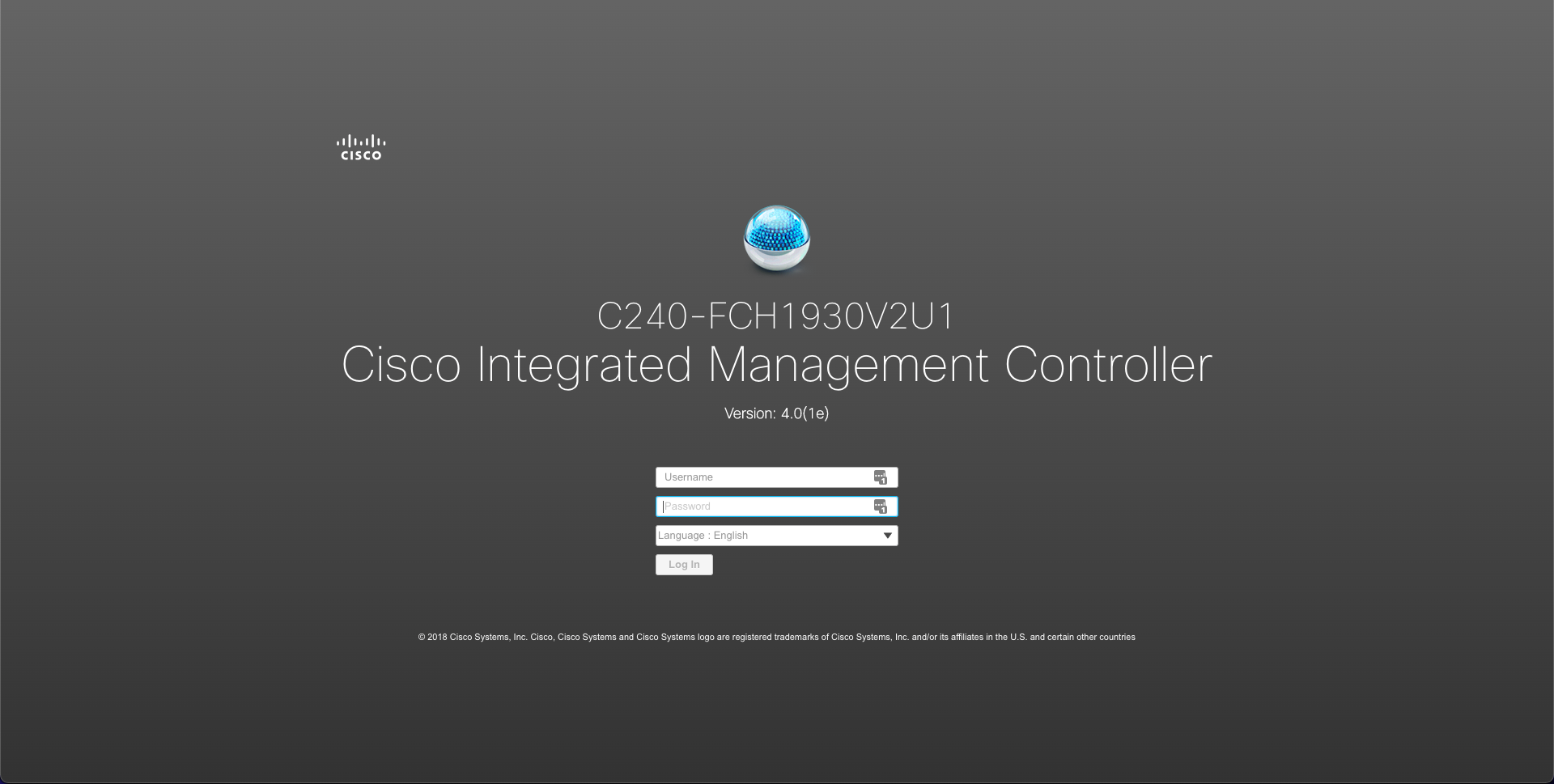
Once logged in, I launched the HTML KVM, powered on the hosts power and pressed F2 to enter the BIOS setup.
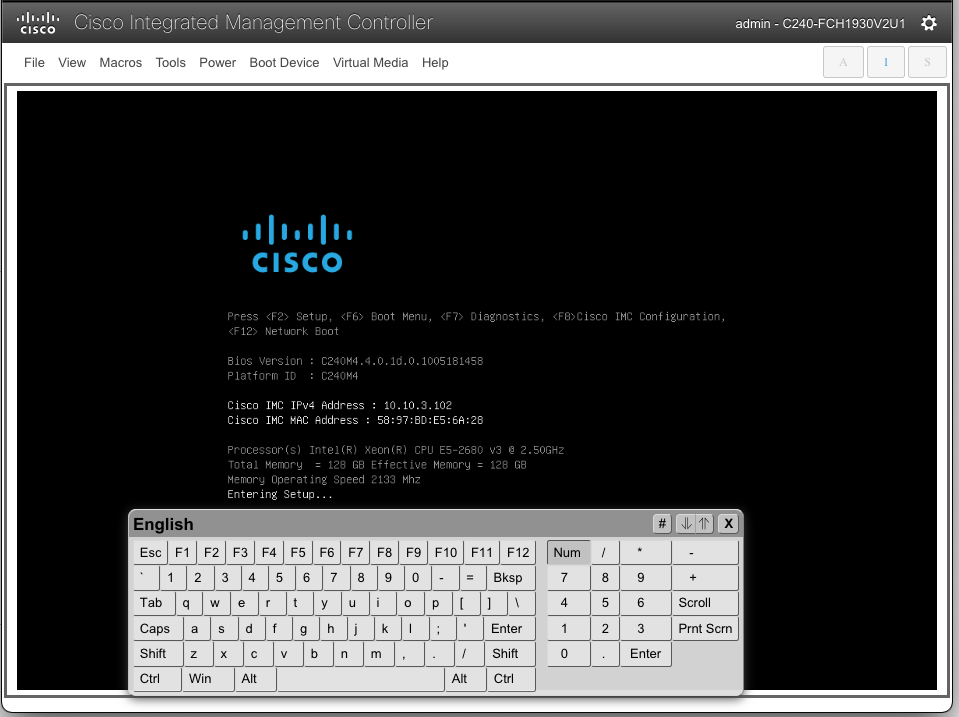
From here I then changed the boot priority to boot from the Scandisk USB boot drive.
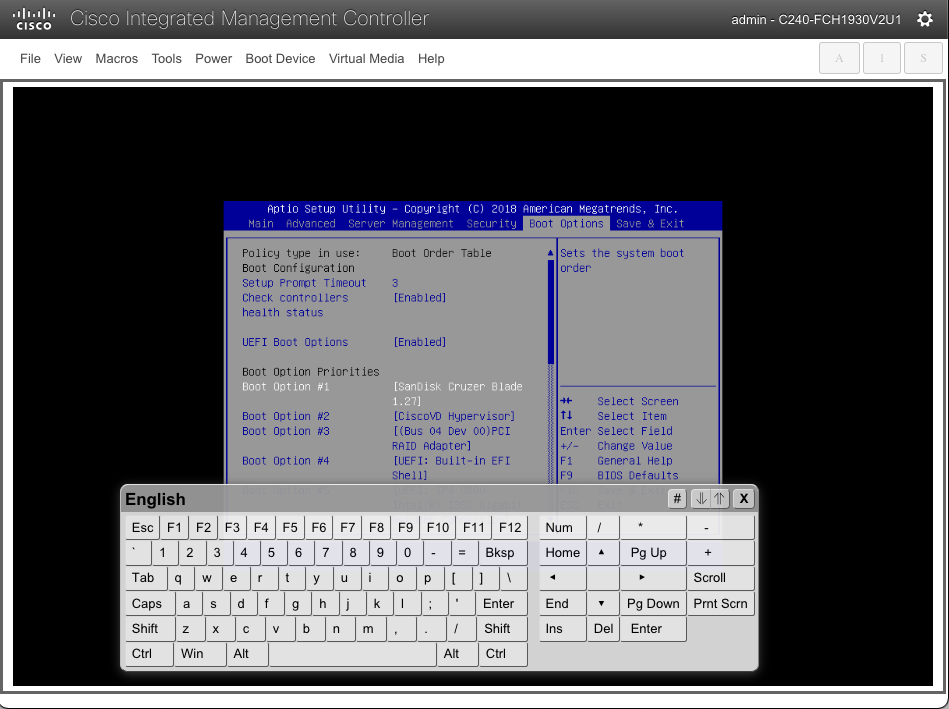
Saved the configuration.
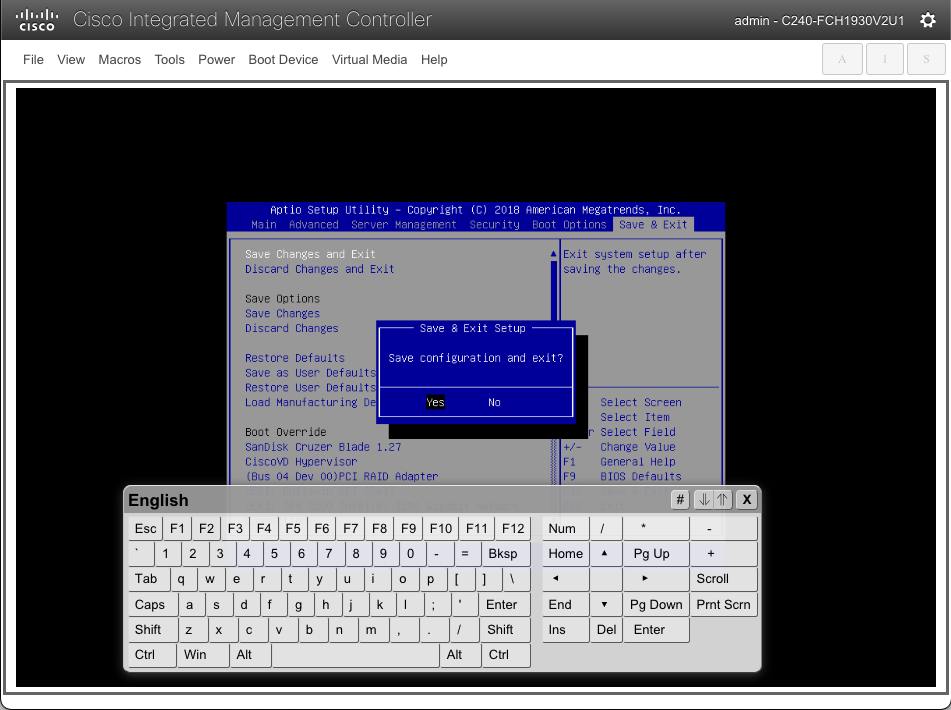
The Server detected the ESXi drive and boot image and I was able to select the installer.
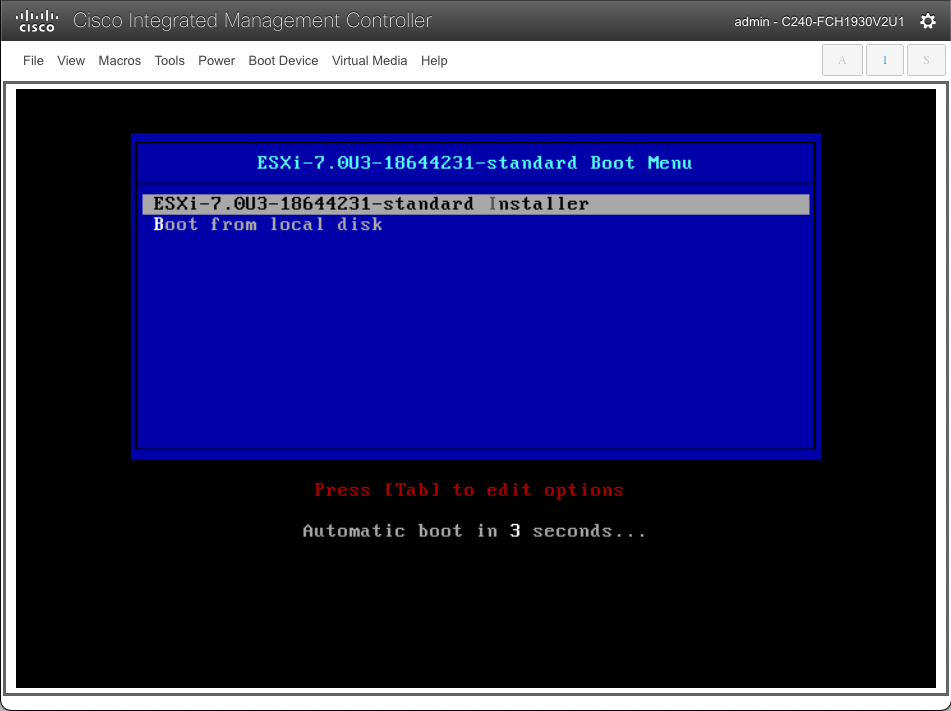
I hit enter to begin the install, agreed to the EULA.
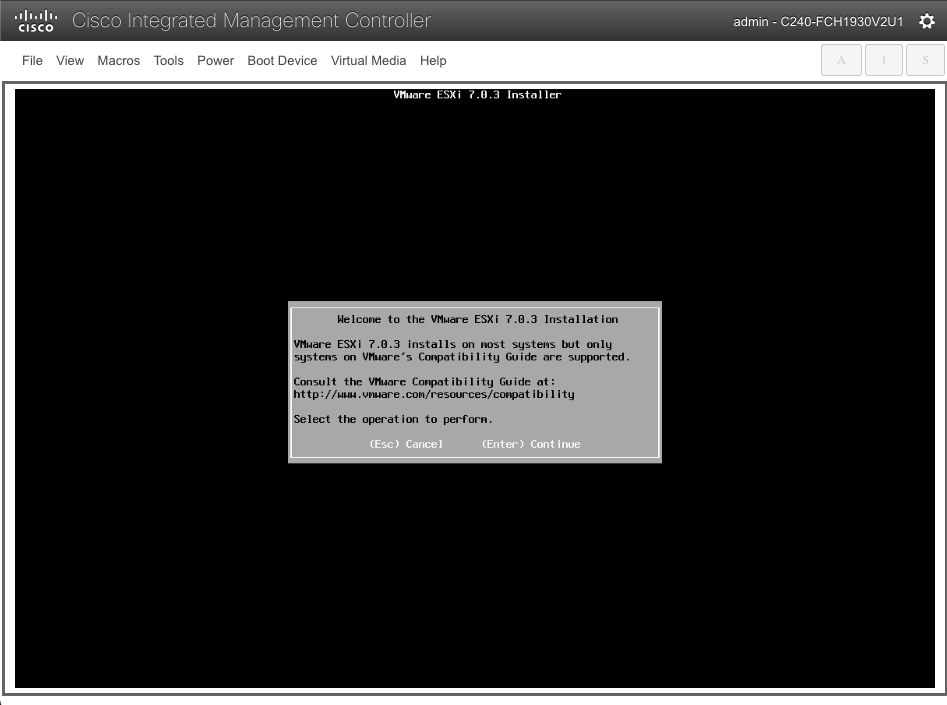
Inside the Cisco UCS there is a 32GB Scandisk SD card which is used by the Cisco FlexFlash Controller, when I was in the BIOS changing the boot order, I noticed the device was referred to the CiscoVD Hypervisor, This is a virtual device and can be seen in the FlexFlash section under virtual drives in CIMC
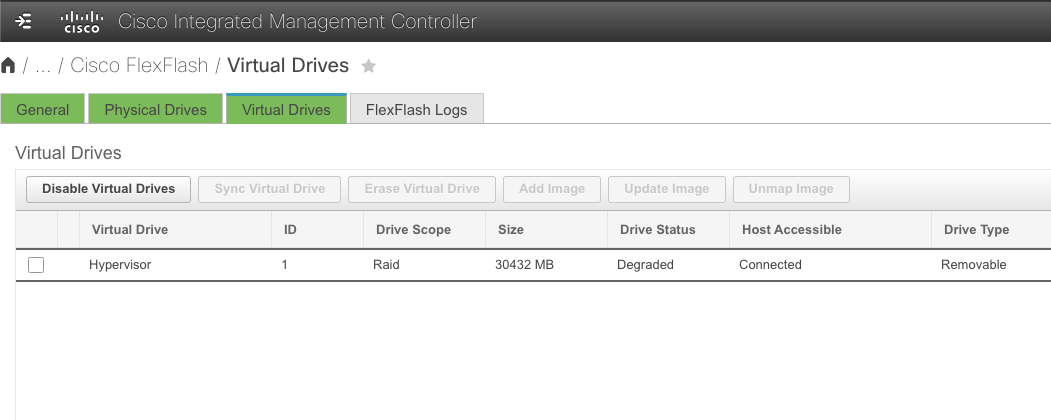

Interestingly the ESXi installer recognises the storage device as "Cypress RAID" and to be honest I only linked this to the SD card because of its storage capacity. So I selected this and hit enter and opted for a clean install.
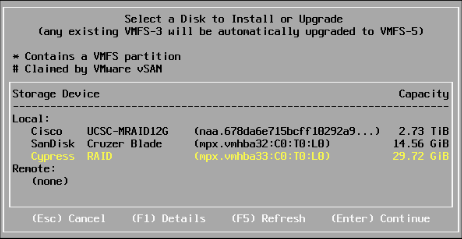
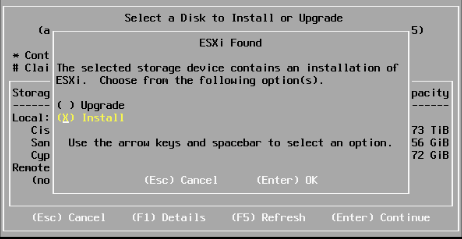
I went through the usual steps of selecting the keyboard layout, setting the root password and confirming the install to the storage device.
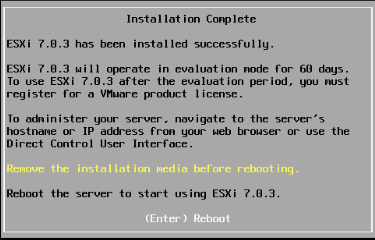
Once the installation was completed, I rebooted the host, you can either remove the USB or if you can't be bothered to walk to the Server like me I just hit F2 from the KVM and changed the boot priority back to the Cisco virtual device named Hypervisor.
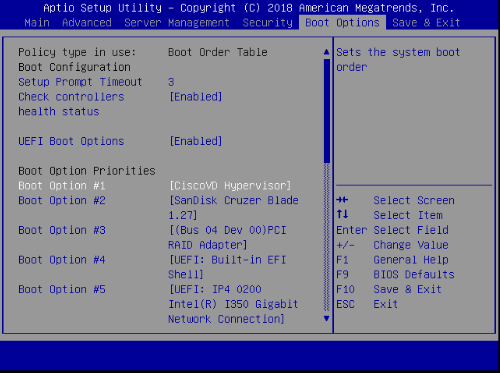
And Viola! ESXi vSphere 7.0 is now installed!
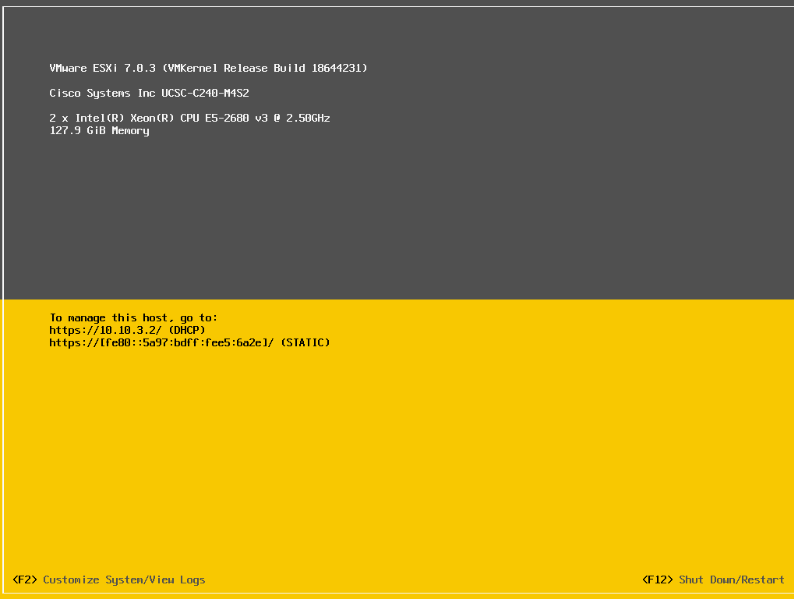
A quick reconfiguration of management interface to a static IP by pressing F2, select "Configure Management Network"
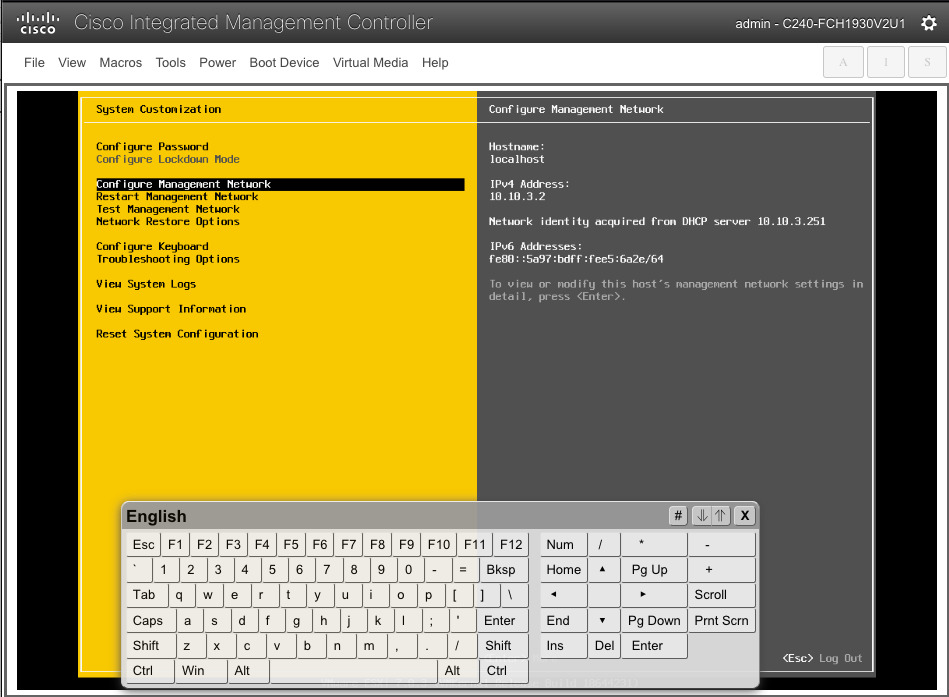
I Choose IPv4 configuration.
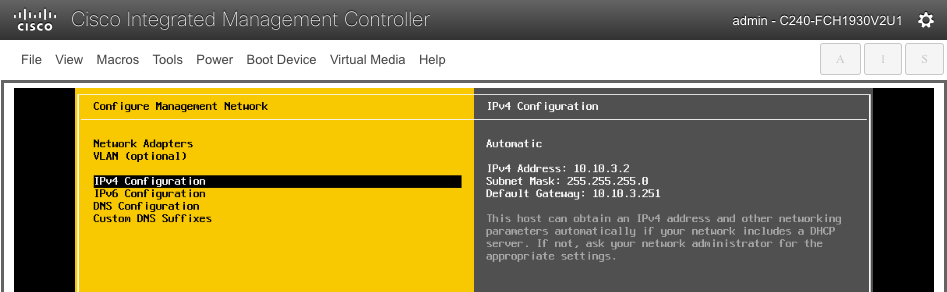
I Set it to a static IPv4 address configuration.
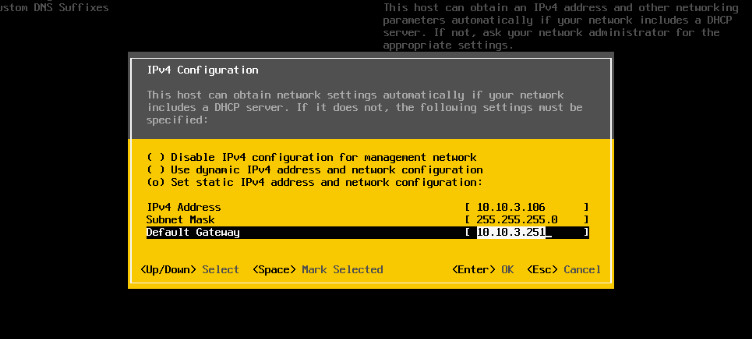
I clicked Esc and applied the changes which restarted the management network.
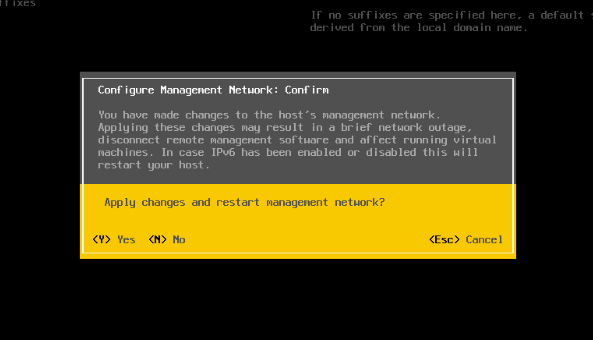
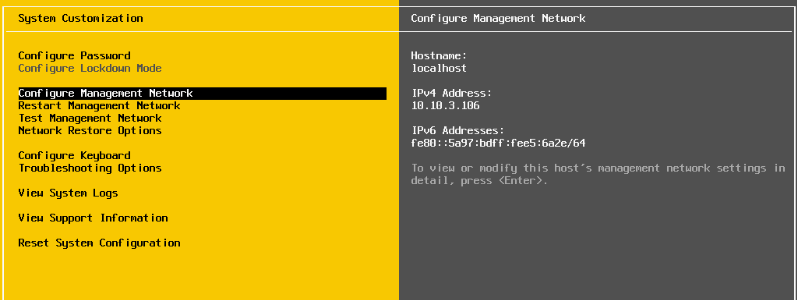
Finally, time to test access via the web browser, I headed over to Chrome and entered https://10.10.3.106. I was able to log in with the root password set earlier
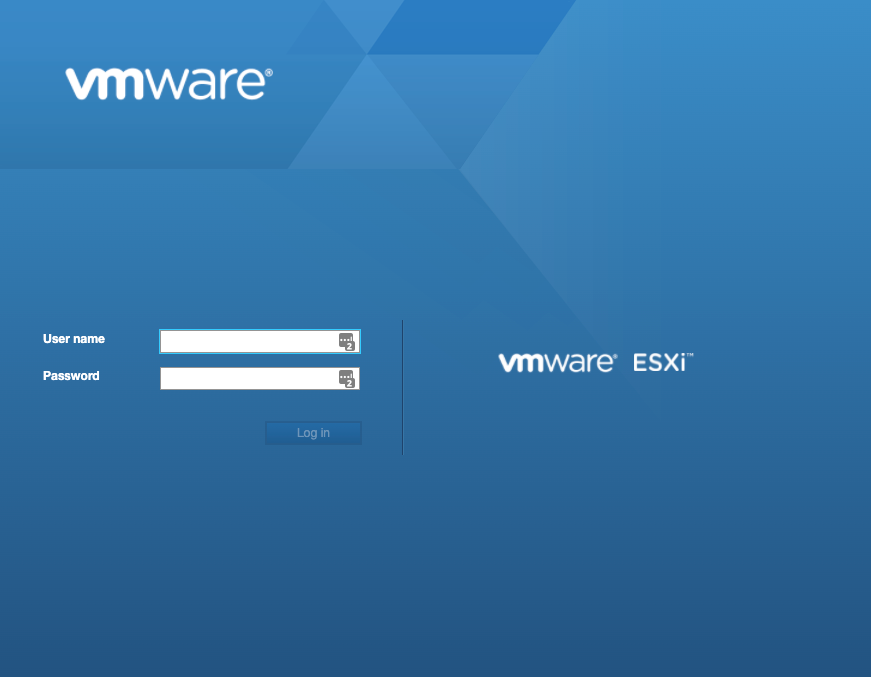
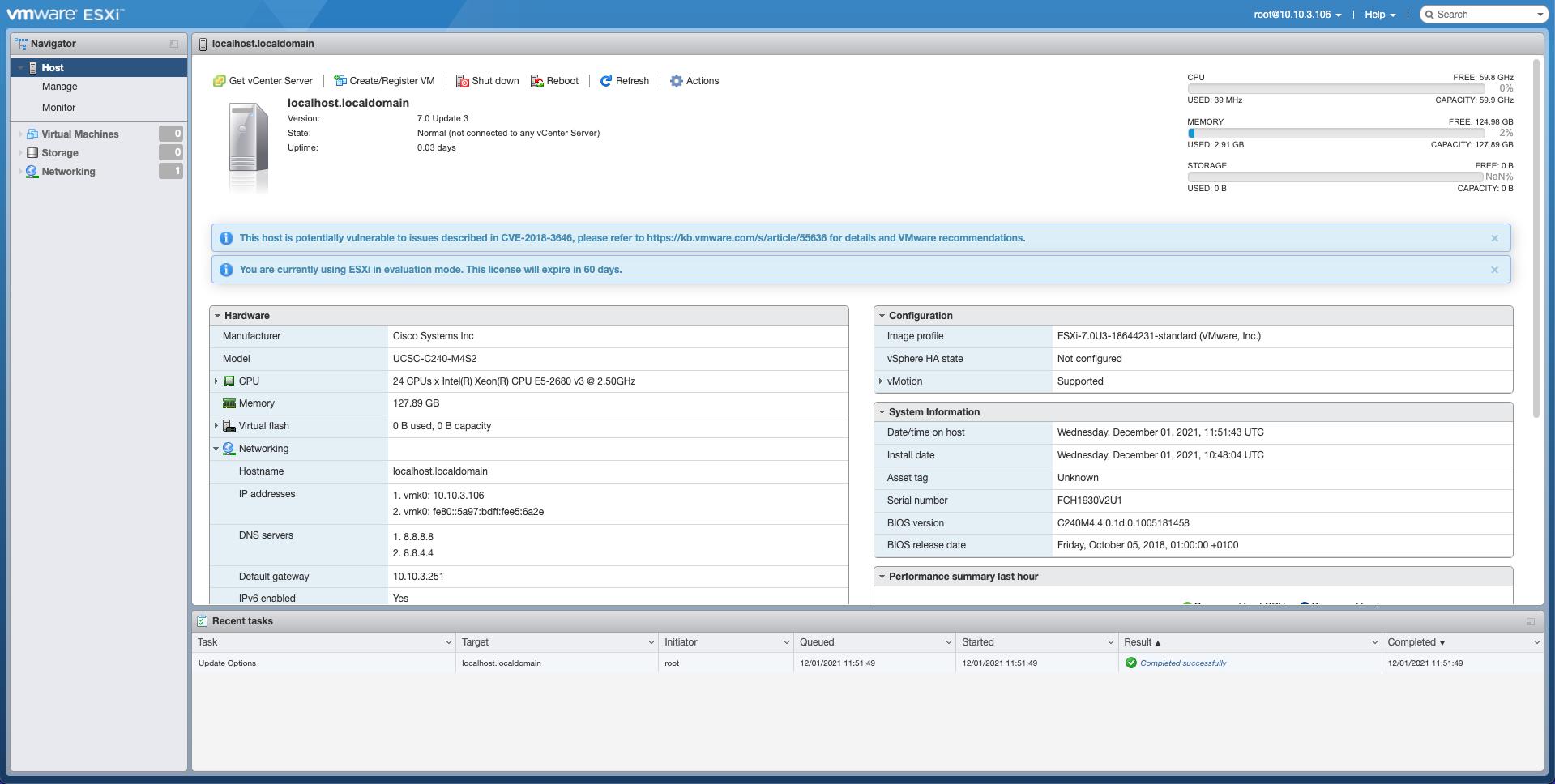
Happy days! A fresh ESXi vSphere 7 installation on my shiny Cisco UCS C240 M4 server....job done!